USB Adaptor Use
If your computer does not have a 9 pin direct connection for a serial cable, a USB to Serial Cable adaptor must be used.
1) Connect the USB adaptor to the computer. The USB port is usually marked by its symbol: USB Symbol
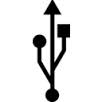
After locating the computer’s USB ports, insert the USB adaptor into the computer.

When inserting the USB cable, make sure the connector is not upside-down; otherwise, it will not fit into the computer’s USB port.

With the computer turned on and the USB adaptor connected, wait until you see a message from Windows in the lower right hand side of the screen. The message will indicate the computer found new hardware and it is trying to install the correct device driver. Wait, this may take a minute or two for the process to finish. When the driver is installed, you should see a message that the new USB adaptor is ready to use. Depending on your computer settings and your IT departments virus protection, the hardware may not install. At this point, contact the IT or computer department to confirm that the computer is permitted to install the driver. If there are not any obstacles and the driver does not install automatically when the cable is plugged in, the driver may need to be manually installed or the driver did not install correctly. Your connection will not work until you manually install the driver, this is the next lesson.
2) With the USB adaptor in working order Turn off the power to your ground vibration monitor.
3) Attach your serial cable to the monitor’s communication port.

It is important to note that one must correctly align the cable’s connector with the vibration monitor’s communication port. Once aligned, the connection can be secured by pushing the ends together and tightening the cable’s nut.
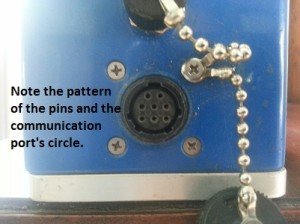
4) Connect the USB Adaptor to your serial cable. If you are having difficulty connecting the adaptor to the serial cable, confirm that the male and female end’s trapezoidal connectors are the positioned in the same manner. Never force connections. Sometimes, there are screws built into the adaptors to ensure the connection is not disconnected. If so, you can screw the adaptor and serial cable together.
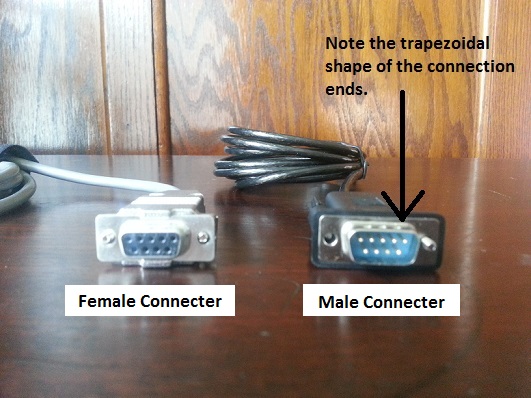
Final Product:
