Record Keys
The Blastmate III Record keys control the preferences pertaining to recording an event.
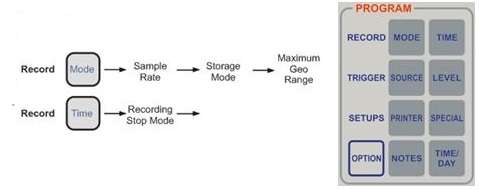
1) Record Mode Key:
The Blastmate III Record Mode key sets the record mode, sample rate, storage mode, and geophone range.
a) Record Mode:
There are five Blastmate III record modes: Single Shot, Continuous, Manual, Histogram and Histogram Combo.
i) Single Shot Record Mode:
The single shot record mode is used to record one event automatically. Once an event’s ground vibrations or air pressure exceeds the trigger level, the Blastmate III records the event, displays the results, and stops monitoring.
ii) Continuous Record Mode:
The continuous record mode is used to record multiple events automatically. Anytime an event’s ground vibrations or air pressure exceeds the trigger level, the Blastmate III records the events, displays the results, and continues to record any following event.
iii) Manual Record Mode:
The manual record mode is used to record events when automatic triggers are unreliable due to excessive wind, nearby vehicle activity, or to background noise in the vicinity of a site. In this case, the Start Monitor key must be pressed by the operator.
iv) Histogram (Strip chart) Record Mode:
The histogram record mode is used to record events over a long period of time (such as monitoring pile driving operations). The mode operates with both four and eight channel monitors. Four channel histogram events can be printed by the monitor while eight channel events must use the Blastware III software program.
In this mode, an event is NOT recorded as a group of waveforms. Instead, the Blastmate III stores summary event information (based on the operator’s setup of the Blastmate III) in intervals, unlike the real time continuous method used in the other record modes. This mode reduces the data recorded and increase the monitor’s recording time. The monitor samples data continuously at the chosen sample rate but only stores the relevant peaks for the interval. For each interval, the monitor calculates the maximum positive and negative peaks, the frequency of the largest peak, and up to two peak vector sums (one with four channel monitors, two with eight channel monitors). For each channel, the maximum peak, its frequency, and the largest peak vector sum is calculated over the entire event.
Note: The extended nature of recording in the histogram mode consumes more battery power than other modes. Therefore, it is recommended to connect the Blastmate III to its AC adapter or an external 12 VDC power supply.
v) Histogram Combo Record Mode:
This mode creates a waveform during histogram recording if the signal exceeds the waveform trigger level. The waveform event is saved as a separate file while the histogram event file remains continuous. Up to 13 waveform events can be stored, without resetting the Blastmate III. Each time the Blastmate III is turned on and set to Combo Mode, the console configures itself to record 13 waveform events. The previously stored waveforms will be retained by the Blastmate III’s memory. The auxiliary trigger is disabled during histogram combo mode.
The maximum sample rates in this mode are as follows:
a. 4 channels or less: 2048 samples per second
b. more than 4 channels: 1024 samples per second
Note: The extended nature of recording in the histogram mode consumes more battery power than other modes. Therefore, it is recommended to connect the Blastmate III to its AC adapter or an external 12 VDC power supply.
To select a Blastmate III record mode, press the Record Mode key. The Recording Mode window appears. Press the ↑ or ↓ key to scroll through the record modes. Press the Enter key to select a record mode when it appears on the display.
b) Sample Rate:
The Blastmate III offers three sample rates: a standard rate of 1024 samples per second, a fast rate of 2048 samples per second, and a faster rate of 4096 samples per second. Increasing the sample rate increases the accuracy of the waveform recording. For this reason, set the sampling rate according to the location of the transducer. For close–in monitoring one may consider using a sample rate to 4096 samples per second. For far–field monitoring one may consider using a sample rate to 1024 samples per second.
To choose a sample rate, press the Record Mode key. Press the Enter key to scroll through the windows until the Sample Rate window appears. Use the ↑ or ↓ keys to display the required sample rate. Press the Enter key to select a rate.
c) Storage Mode:
The storage mode setting allows you to limit the amount of data recorded with each event. In the Store Full Waveform setting, the Blastmate III records all event data. In Store Summary Only mode, the monitor records all event data except the graphical waveforms and the Compliance Method. If you choose Store Summary Only, you will not be able to recreate the waveform.
To choose a storage mode, press the Record Mode key. Press the Enter key to scroll through the windows until the Storage Mode window appears. Use the ↑ or ↓ keys to display the required storage mode. Press the Enter key to select a mode.
d) Geophone Range:
The maximum geo range sets the measurement limits of the Blastmate III’s geophone. Two ranges are available: 1.25 in/s (31.8 mm/s) and 10.0 in/s (254 mm/s). Choosing a maximum range depends on the location and intensity of the event.
To choose a maximum geophone range, press the Record Mode key. Press the Enter key to scroll through the windows until the Maximum Geo Range window appears. Use the ↑ or ↓ keys to display the required maximum geophone range. Press the Enter key to select a range.
On eight channel monitors, set the maximum geo range for the first four channels then set the maximum geo2 range for channels five to eight.
2) Record Time Key:
The Blastmate III Record Time key sets the record stop mode and histogram interval mode for the BlastMate III. Choose a record stop mode if using the single shot, continuous, or manual record modes. Choose a histogram interval for the histogram and histogram combo modes.
a) Record Stop Mode:
Fixed or Auto record stop modes are used with single shot, continuous or manual record modes. If you are not recording in one of these modes, you can stop reading now. The Fixed setting records for a specific amount of time after a trigger level is met. It is important to set a fixed time long enough that it captures a full event but does not waste precious memory. Once the record time has elapsed, the Blastmate III stops recording. In the Auto setting, activity is recorded as long as it remains above the trigger level and there is sufficient memory/battery power.
When setting a Fixed record time for a blast event, a helpful rule of thumb is to add the delays between detonating holes or use the longest delay, then add one second for each one thousand feet (300 m) from the event to the Blastmate III to account for the speed of sound. For example, in the figure below the minimum record time required is 1.1 seconds. To be on the safe side and ensure you record all the event’s activity, set the Blastmate III record time to 2.0 seconds. There is no single method for setting a record time. Use your knowledge and experience to determine a Blastmate III record time.
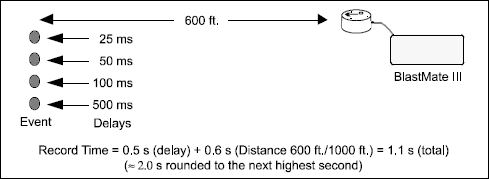
To set the Blastmate III record stop mode, press the Record Time key when the Main window is displayed. Press the ↑ key to display either the Fixed window or the Auto window. Press the Enter key to select. If you chose Fixed, the Blastmate III Record Time window appears. Use the → key to move the cursor and the ↑ key to change the numbers to the required record time. Press the Enter key to save your setting.
b) Histogram Interval:
In histogram and histogram combo record modes, the interval menu will be displayed instead of the record stop mode menu. The histogram interval is the period of time the monitor records event information before applying the data analysis techniques. For each interval, the monitor calculates the maximum positive and negative peaks, the frequency of the largest peak, and up to two peak vector sums (one with four channel monitors, two with eight channel monitors). For each channel, the maximum peak, its frequency, and the largest peak vector sum is calculated over the entire event.
The following table lists approximate recording times for the various histogram intervals. The table assumes 300 event (960 kB) available memory and sufficient power supplied to the monitor during recording. As an approximation, if you increase the monitor’s event memory to three megabytes, the values increase by a factor of three. If the monitor’s memory is five megabytes, the values increase by an approximate factor of five. Increasing the sample rate to 2048 samples per second has no effect. If the recording channels increase to eight, the values decrease by approximately one half. Memory Capacity – Histogram/Histogram Combo Record Mode*
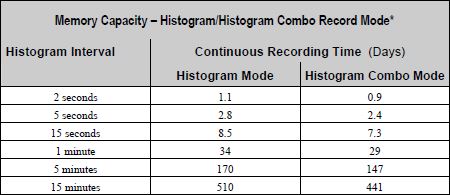
* Sufficient power must be supplied to the monitor.
Increasing the Recording Time
You can increase the maximum recording time by turning off either the geophone or microphone channels or by using the timer. You can turn off either the geophone or microphone channels when this data is not required. Turning off the geophone channels increases the record time by 80%. Turning off the microphone channel increases the recording time by 20%. Using the timer can increase the recording time by recording only those time periods when events occur. For example, setting the timer to record for eight hour days only, increases the histogram record time by three times.
To set the histogram interval, ensure you have chosen the histogram record mode. Press the Record Time key when the Main window is displayed. Press the Enter key to display the Histogram Interval window. Press the ↑ or ↓ keys to select an interval. Available intervals include 2, 5, and 15 seconds and 1, 5, and 15 minutes. Press the Enter key to save your setting.