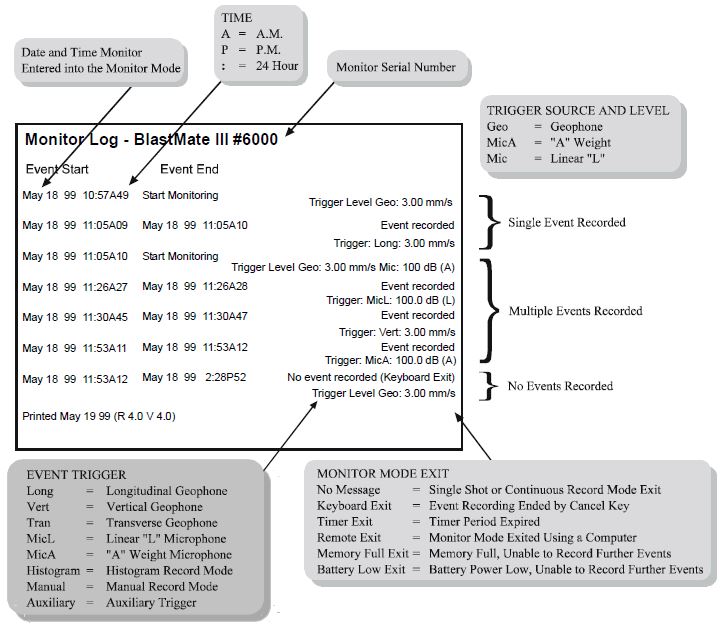Events Keys
The Blastmate III Events keys control event and print commands.
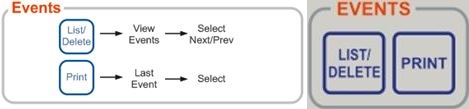
1) Events List/Delete Key:
a) View Events:
You can view events stored in the Blastmate III internal memory.
To view events stored in the BlastMate III internal memory, press the Events List/Delete key when the Main window is displayed. Press the Enter key to scroll through the windows until the View Events window appears. This window indicates the total number of events stored in the BlastMate III. Press the Enter key to view events. Press the ↑ or ↓ key to scroll through the stored events. The most recently recorded events display first.
By default, event data appears in the following order. If you viewed event data before, the data last displayed when you stopped viewing events appears first the next time you view events. Channels 5, 6, 7, and 8 require an eight channel monitor.
1. Peak Particle Velocity (PPV) and Air Pressure.
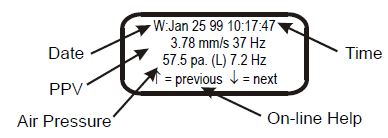
2. Velocity or air pressure results along with the frequency for all channels, displayed in pairs, beginning with channels 1 and 2. For advanced events, the velocity result appears only. Frequency is not calculated for advanced events.
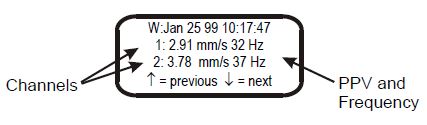
3. Acceleration and peak displacement results for each channel displayed individually.
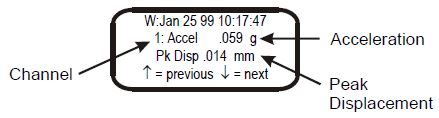
4. Peak vector sum results for channels 1, 2, 3 and channels 5, 6, 7 (eight channel monitor required).
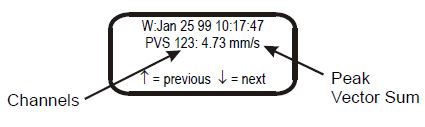
5. Peak Particle Velocity for all enabled channels expressed in decibels, and Air Pressure. (Units with a serial number of 6000 or higher only).
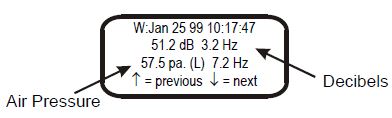
b) Delete Events:
Deleting all the events stored in the Blastmate III frees up internal memory space in order to record additional events. WARNING: Once the events have been deleted, they cannot be recovered.
To delete all the events stored in the BlastMate III, press the Events List/Delete key with the Main window displayed. Press the ↑ key to scroll through the windows until the Delete All Events window appears. Press the Enter key to begin the deletion. A second window appears asking you to hold the Enter key for five seconds to delete all the files. This window asks you to confirm your initial choice or exit without continuing. Press and hold the Enter key for five seconds to delete all events. Notice at the bottom of the window, a countdown indicator tells you the number of events being deleted.
2) Events Print Key:
a) Print Last Event:
Print the last recorded event on the Blastmate III.
To print the last recorded event, press the Events Print key when the Main window is displayed. Press the ↑ or ↓ keys to scroll through the windows to display the Print Last Event window. Press the Enter key to select this choice and begin printing. The display returns to the Print Last Event window after printing finishes.
b) Print Selected Event:
Select a specific event from the Blastmate III and print it.
To print one event, press the Events Print key when the Main window is displayed. Press the ↑ or ↓ keys to scroll through the windows until the Print Selected Event window appears. Press the Enter key to display the most recently recorded event. Press the ↑ or ↓ keys to scroll through the other events stored in the BlastMate III. To print an event, press the Enter key when it appears on the display. During printing, the event appears on the display along with the message “Printing Event”. When printing finishes, the display returns to the Event window where you can scroll through the stored events and choose another event to print, if desired.
c) Print All Events:
Print all the events on the Blastmate III.
To print all the events, press the Events Print key when the Main window is displayed. Press the ↑ or ↓ keys to scroll through the windows to display the Print All Events window. Press the Enter key to select this choice and begin printing. During printing, the BlastMate III displays each event along with the total number of events to be printed. The display returns to the Print All Events window after printing finishes.
d) Print Event List:
Print a list of all the events recorded on the Blastmate III. This list will include data such as date, time, and recording results for each event.
To print the BlastMate III Events List, press the Events Print key when the Main window is displayed. Press the ↑ or ↓ keys to scroll through the windows and display the Event List window. Press the Enter key to print the event list.
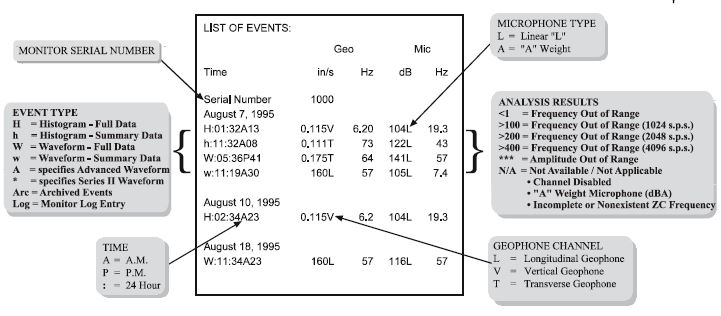
e) Print Monitor Log:
The BlastMate III creates a Monitor Log indicating all the monitoring sessions including start times, stop times, and the times of all recorded events.
To print the monitor log, press the Events Print key when the Main window is displayed. Press the ↑ or ↓ keys to scroll through the windows and display the Print Monitor Log window. Press the Enter key to display the Monitor Log From: window. In this window, choose an event to start the event list. Use the ← and → key to move the cursor and the↑ or ↓ key to change the date and time settings. Press the Enter key to save your setting and display the Monitor Log To: window. Choose an event to end the event list. Use the ← and → key to move the cursor and the ↑ or ↓ key to change the date and time settings. Press the Enter key to save your setting and start printing the monitor log.